Technical Support
Technology platforms used by OFTC are listed below with links to find instructions, additional information, and assistance.
Banner Web / Degreeworks
Degree Works is a computerized degree audit program and academic advising tool designed to assist you and your advisors in reviewing your program progress.
From the myOFTC Dashboard, you can find
- find BannerWeb Instructions or DegreeWorks Instructions under the section titled “Resource Instructions”
- access DegreeWorks using the myOFTC Dashboard Login button.
If you need assistance with your Banner Web account, scheduling issues, or registration, please contact:
- OFTC’s Registrar’s Office:
registrar@oftc.edu or 478-240-5161
Blackboard
Students taking online or web-enhanced courses at OFTC will use the Blackboard learning management system. Login to Blackboard using the Okta Dashboard.
Login to Blackboard using the Okta Dashboard.
If you need assistance, please contact:
- OFTC’s Distance Education Office:
disted@oftc.edu or 478-274-7648, (478) 240-5171
Office 365
While a student at OFTC, you have access to Office 365 apps such as Microsoft Word, Excel, and PowerPoint. You may install Office 365 on up to five devices.
Visit Online/Distance Education and click Downloading Office 365 Apps.
If you need assistance, please contact:
- OFTC’s Distance Education Office:
disted@oftc.edu or 478-274-7648, (478) 240-5171
Okta
Okta is your FIRST STEP in creating your OFTC account.
Okta requires all faculty and students to login to OFTC platforms using Okta, which is a single sign on service that allows users to log in to a variety of systems using one centralized process. You will use Okta to access Blackboard, Banner, email, eCampus (if you are an eCampus student), and more. Students can reset their own passwords using Okta.
Visit myOFTC Dashboard and click the Quick Start Guide.
If you need assistance, please contact:
- OFTC’s Information Technology Department:
itshelp@oftc.edu or 478-274-7873
OneDrive
OneDrive is a personal online storage for your files that you can access on any computer with a web browser. Access your OneDrive account through the Okta Dashboard.
Visit OneDrive Information.
If you need assistance, please contact OFTC Library Services:
- Tutoring_North@oftc.edu or 478-553-2070 (Sandersville)
- Tutoring_South@oftc.edu or 478-275-6593 (Dublin)
Passwords
Students are able to reset their own passwords using Okta or can receive assistance through the IT Department.
If you need assistance, please contact:
- OFTC’s Information Technology Department:
itshelp@oftc.edu or 478-274-7873
Respondus
OFTC utilizes a remote proctoring service, Respondus Monitor, in addition to face-to-face proctoring with instructors. Students will need access to a laptop with a camera or a webcam to complete their proctored event(s) via Respondus Monitor. Students must have a photo ID when using Respondus Monitor as well as when coming to campus to take a proctored event with their instructor. Instructors will provide details regarding the proctored event(s) in their courses. Students in online classes who do not complete the proctored event(s) will receive an “F” for the course. Respondus Monitor instructions can be found on the college’s website as well as from the instructors. If an exam is flagged by Respondus Monitor due to suspicious activity, the student may be asked to come to campus to take the exam. Please see the Respondus Monitor Test Guidelines for specific instructions on the use of Respondus Monitor.
Visit Online/Distance Education and click Respondus Instructions or access them from the Resource Instructions section on the myOFTC Dashboard.
If you need assistance, please contact:
- OFTC’s Distance Education Office:
disted@oftc.edu or 478-274-7648, (478) 240-5171
Student Email
Each student is assigned a college e-mail account except YDC students. OFTC e-mail is one of the official means of communication with students. Therefore, students should check their e-mail accounts regularly. Students taking OFTC online courses must use their OFTC assigned e-mail account. Student accounts are only deleted after a student has not registered for classes for two consecutive terms AND has not logged into their account in the past 30 days.
Visit myOFTC Dashboard and click the myOFTC Dashboard Login button.
If you need assistance, please contact:
- OFTC’s Information Technology Department:
itshelp@oftc.edu or 478-274-7873
Assignments or Course Content
If you have questions about your assignments or course content, please email your online instructor. You can find your instructor’s contact information in Blackboard, on your course syllabus, or by searching the Faculty & Staff Directory: