How to Setup E-mail on an Android Device
Click the following link and play the option for “Set up email on an Android device” to view these steps in a video: Video link.
- Tap Settings > Accounts > Add account > Email.
- Type your full email address, for example jsmith@student.oftc.edu, type your password, and then tap Next.
- Select the Exchange option.
- You might receive a message about additional security features. Select OK to continue.
- Once the device verifies the server settings, the Account Options page opens. Accept the defaults or select the options for how you want to receive and send your mail, and then tap Next. (You may need to scroll down to see Next.)
- On the Set up email page you can change the name of your account. When you’re finished tap Done.
If you synced your calendar and contacts in step 5 you can go to those apps on your phone to view any items that might be there. If you synced tasks as well, you should see them in the calendar app on your device. It might take a few minutes for everything to sync.